Using OAuth 2.0¶
Our example use of OAuth 2.0 uses an external OAuth 2.0 Authorization Server (AS). It's also possible to
add an AS using Django's auth models and the django-oauth-toolkit
(DOT). Instructions on how to add DOT to our project can be found below.
Get an OAuth 2.0 token¶
You'll need to configure Postman for OAuth 2.0.
N.B. The example Client Credentials below may cease
to work some day. If you are not affiliated with Columbia University, consider
running your own OAuth 2.0 provider using DOT,
since the auth-columbia scope will not work for you.
Select the Authorization tab, select OAuth 2.0 and click on Get New Access Token:
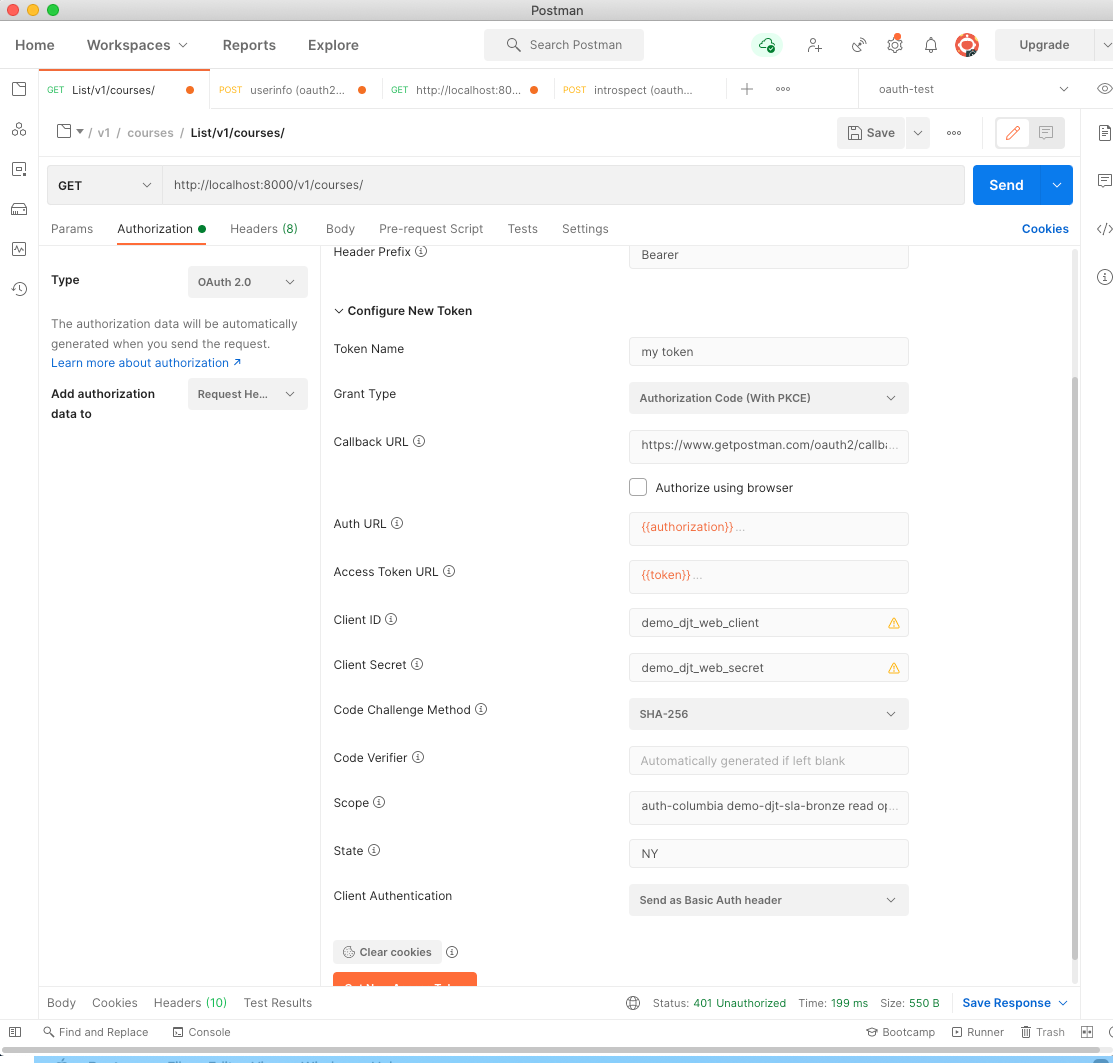
You can cut-n-paste the above from here:
1 2 3 4 5 6 7 8 9 | |
You'll see a Columbia Login screen popup:
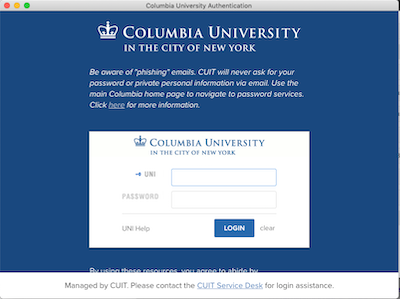
Followed by a multifactor authentication:
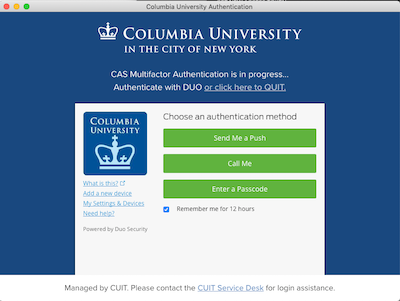
You'll then see a Request for Approval that looks like this:
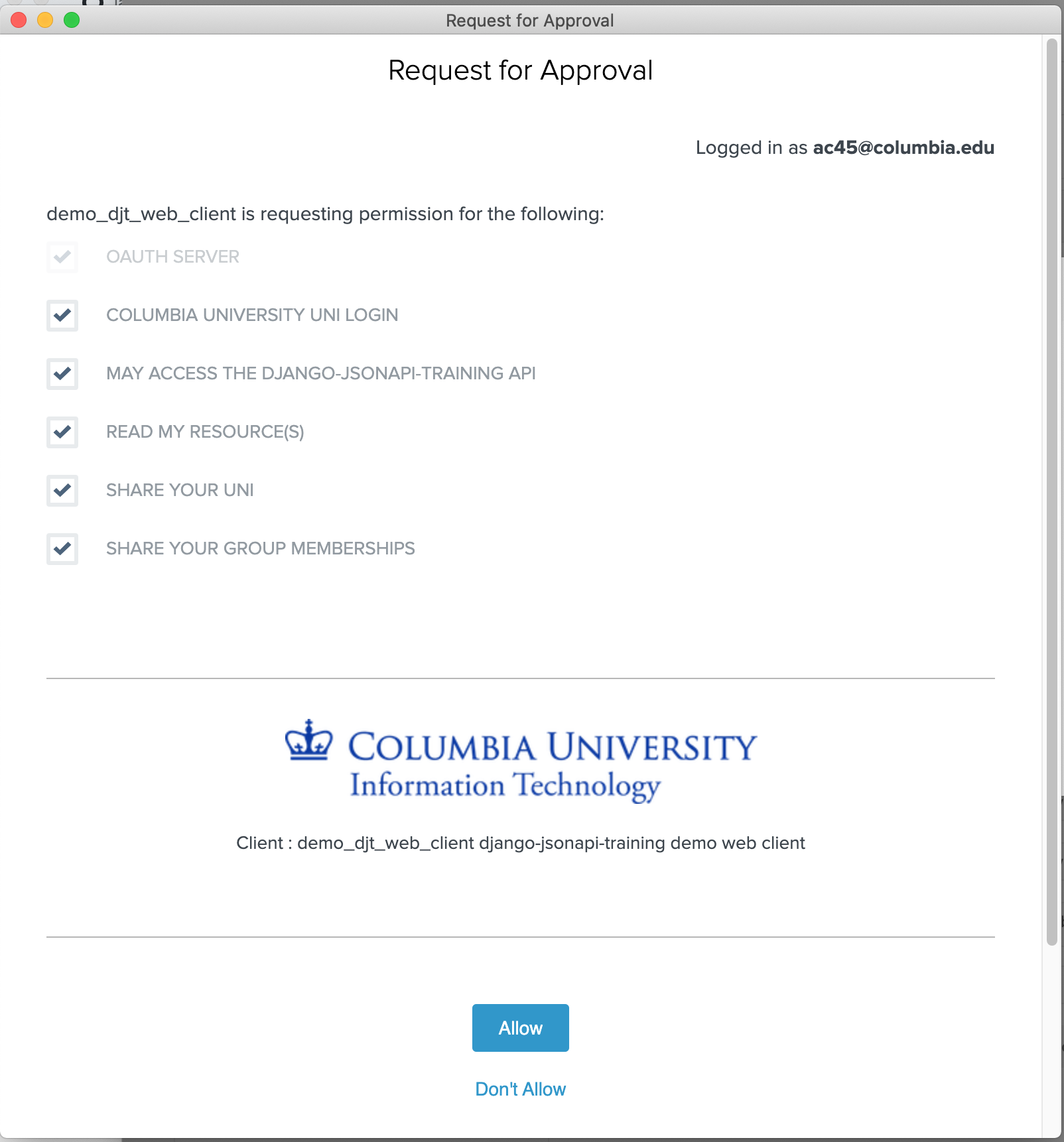
This is an optional user approval popup that is configured as part of registering your client app with the OAuth service. As you can see, the user is allowed to uncheck the scopes, effectively giving your client app less permission than it asked for. You need to stretch the window or scroll it down to click Allow.
Now you are logged in and have an Access Token which Postman shows you:
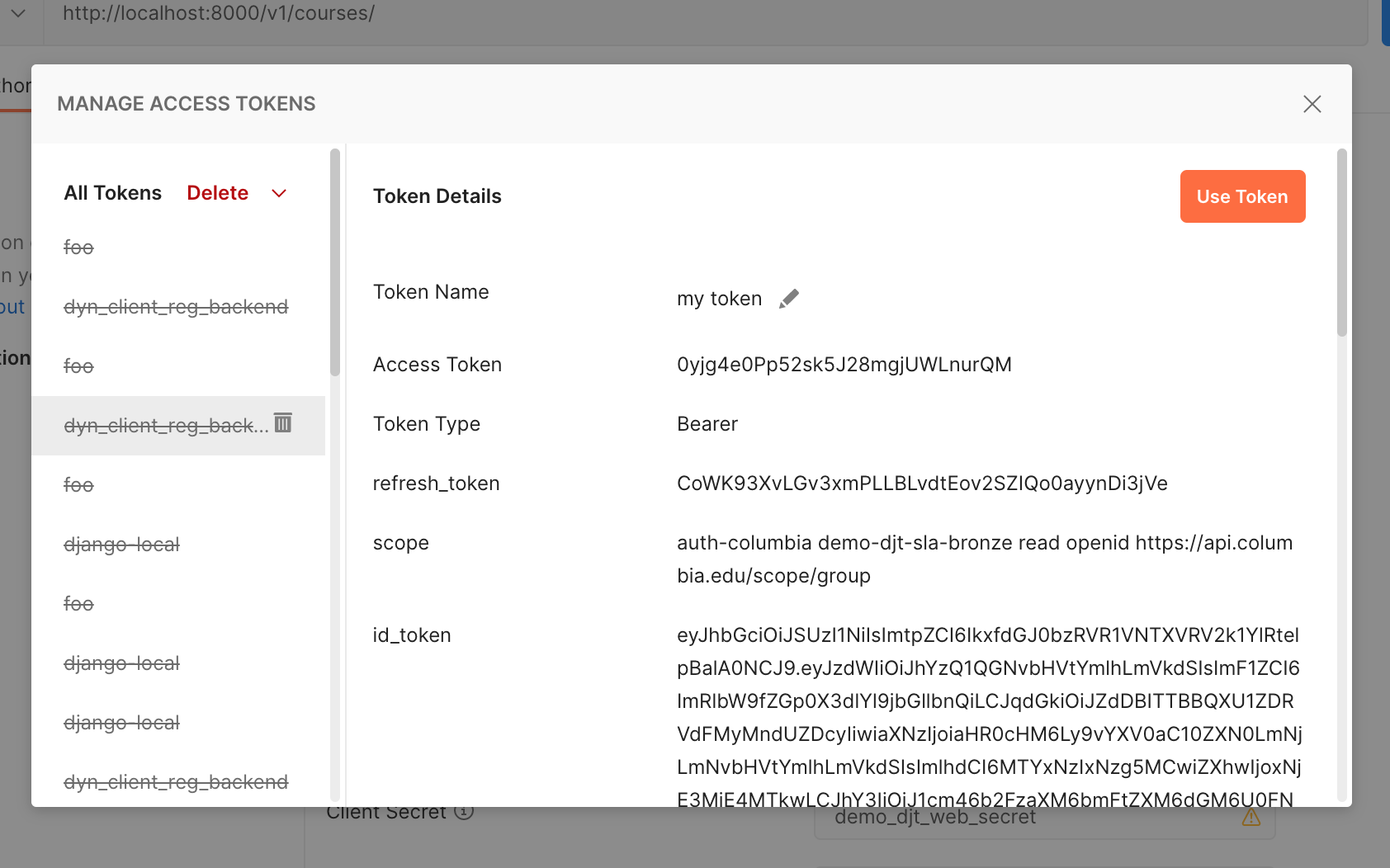
Issue HTTP requests using the token¶
Click on Use Token and then fill in the URL and do the GET by clicking SEND:
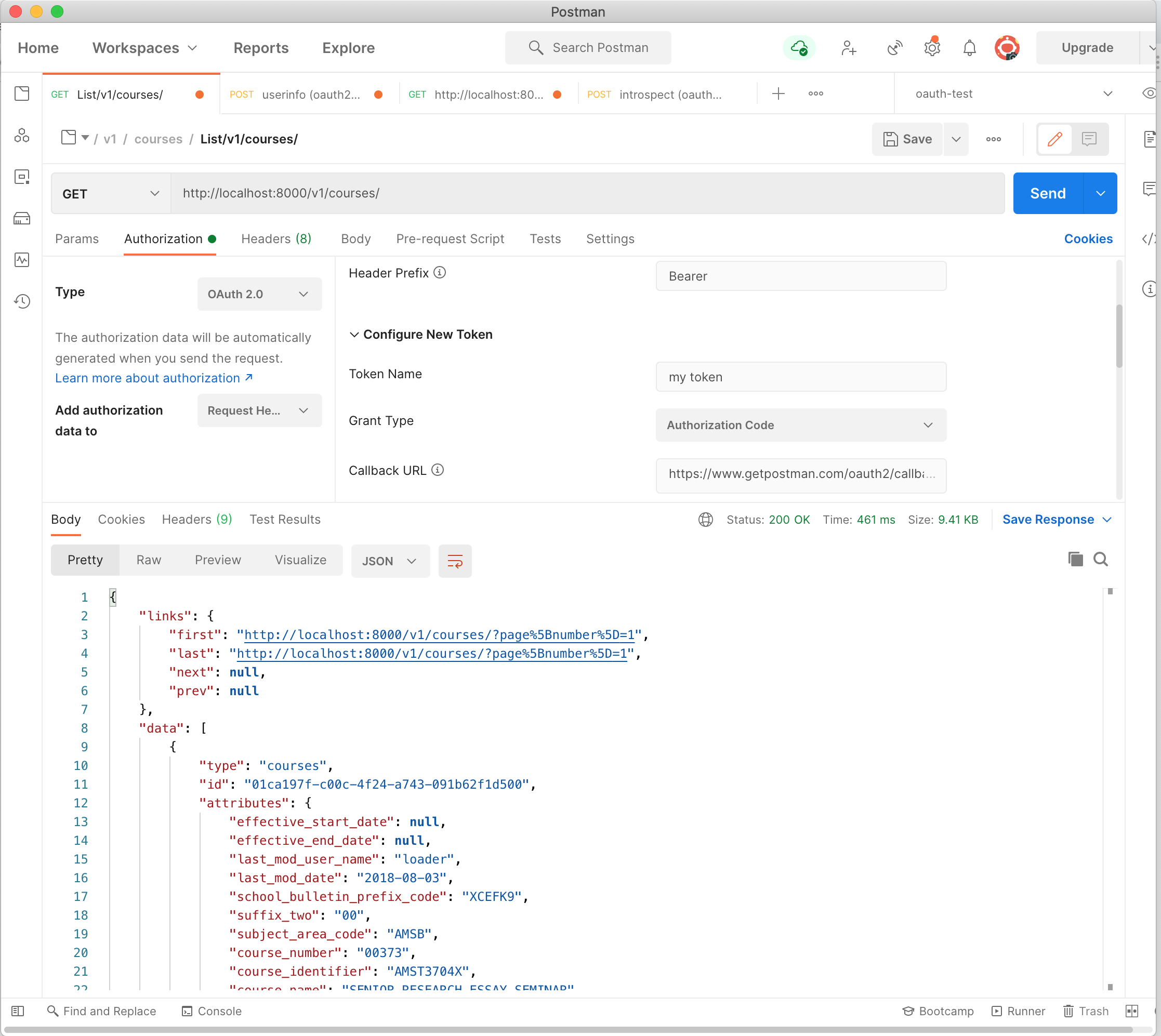
There's lots more to Postman, but this should get you started. You'll
want to explore selecting different methods (GET, POST, PATCH, DELETE),
understanding which scopes are required for those methods (see
views.py), and perhaps adding the Accept or Content-Type headers to
contain application/vnd.api+json.
If you don't set an appropriate header you'll sometimes see an error like this:
1 2 3 4 5 6 7 8 9 10 11 | |
And that's it!
See Using django-oauth-toolkit as the AS if you are interested in configuring Django OAuth Toolkit's AS.